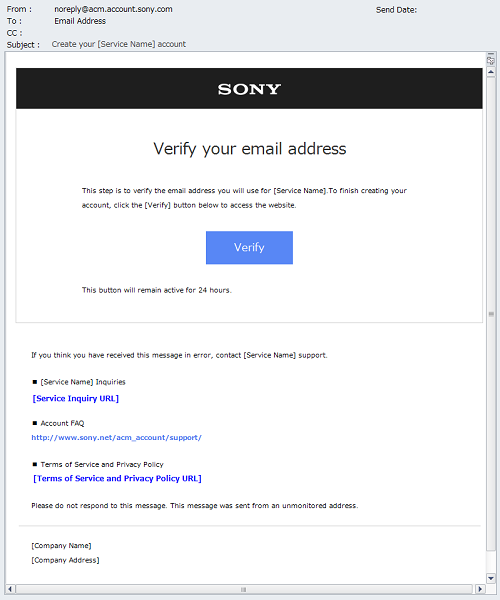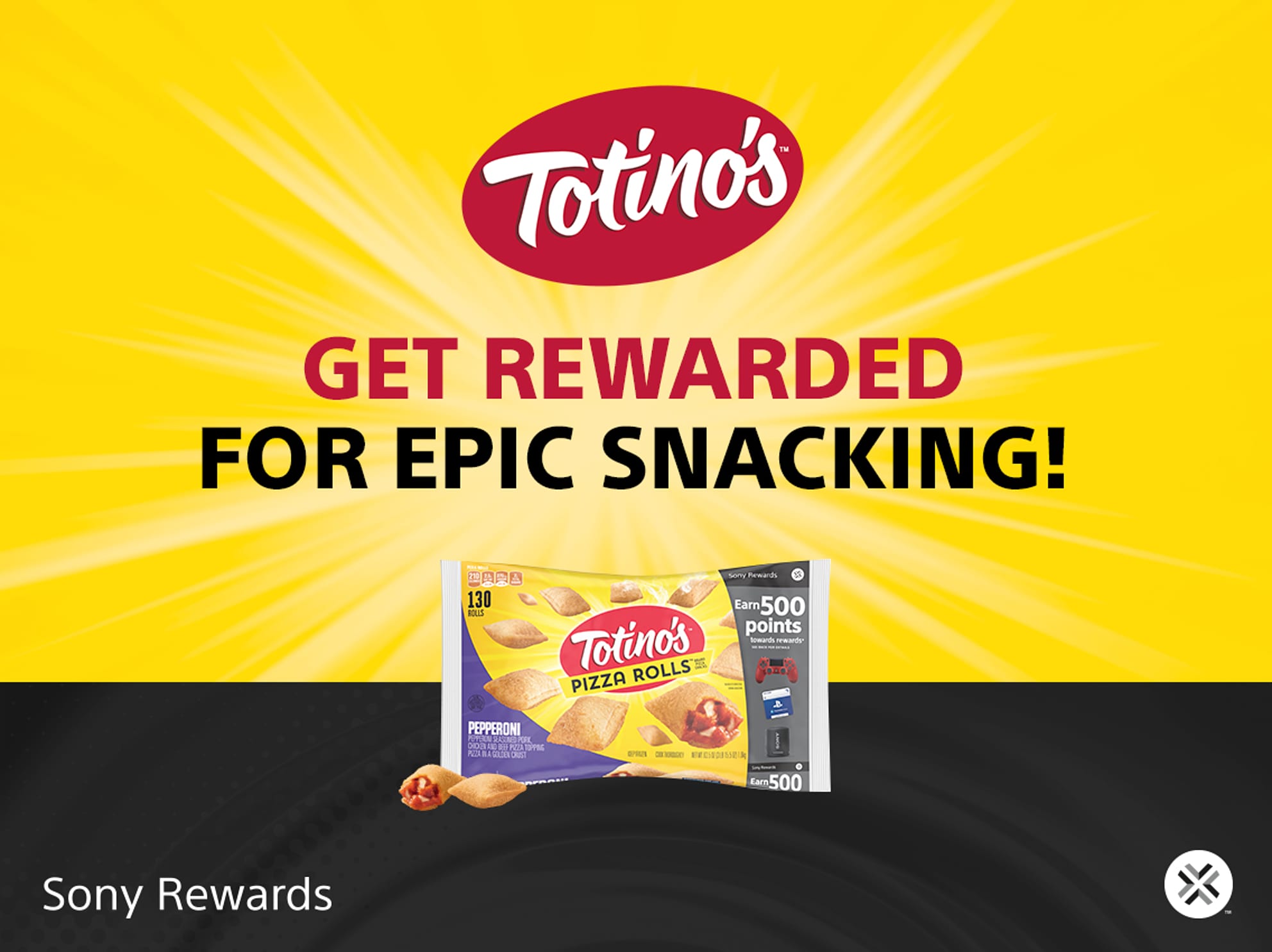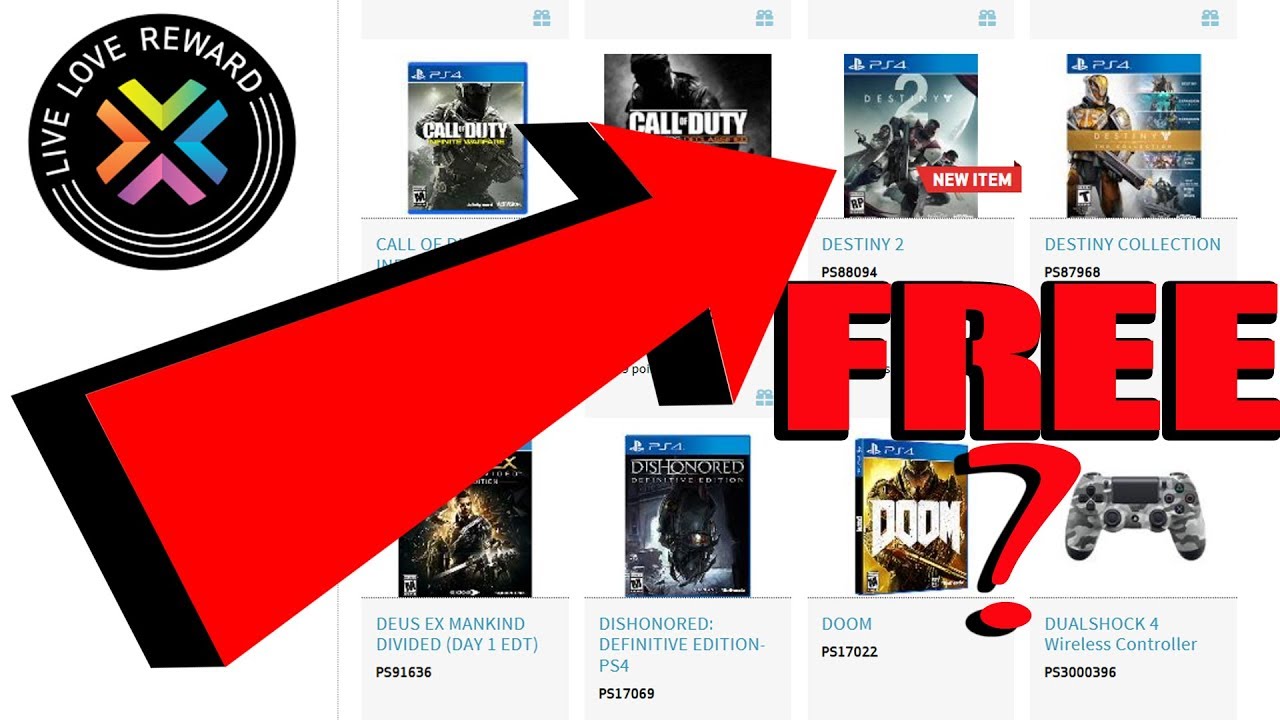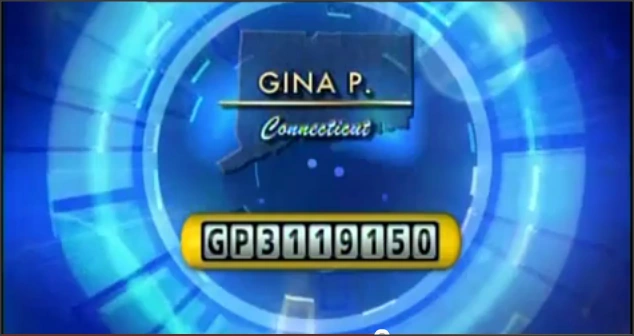Topic hard reset sony bravia tv: Discover the essential steps to efficiently perform a hard reset on your Sony Bravia TV, ensuring optimal performance and troubleshooting common issues with ease.
Table of Content
- How to perform a hard reset on a Sony Bravia TV?
- Why You Might Need to Hard Reset Your Sony Bravia TV
- Preparation Before Performing a Hard Reset
- Step-by-Step Guide to Hard Reset Your Sony Bravia TV
- Troubleshooting: Common Issues After Hard Reset
- Reconfiguring Your Sony Bravia TV After a Hard Reset
- Alternative Methods to Hard Reset for Different Sony Bravia Models
- YOUTUBE: Sony Smart TV: How to Factory Reset without Remote (Use TV Buttons)
- Preventing Future Issues: Tips and Maintenance
- FAQs: Hard Reset on Sony Bravia TV
How to perform a hard reset on a Sony Bravia TV?
To perform a hard reset on a Sony Bravia TV, you can follow these steps:
- Press the ACTION MENU or (Quick Settings) button on your remote control.
- Select Settings and then navigate to Device Preferences.
- In Device Preferences, choose Factory Data Reset or something similar.
- A confirmation prompt will appear, asking if you want to proceed with the reset.
- Select Yes or OK to confirm the reset.
- Wait for the TV to reset and restart.
READ MORE:
Why You Might Need to Hard Reset Your Sony Bravia TV
Performing a hard reset on your Sony Bravia TV can resolve a variety of issues and restore your device to its original settings. Here are some common reasons why a hard reset might be necessary:
- Performance Issues: Over time, your TV may experience slowdowns or responsiveness issues due to software glitches or memory overload.
- Connectivity Problems: Difficulties in connecting to Wi-Fi, Bluetooth devices, or other network-related issues can often be fixed with a hard reset.
- Software Errors: Unexpected crashes, freezing, or software malfunctions can be rectified by resetting the TV to its factory settings.
- Before Selling or Gifting: A hard reset ensures all personal data is erased, making it safe to pass along your TV to someone else.
- After Firmware Updates: Sometimes, after updating the firmware, your TV might not work as expected. A hard reset can help ensure the new firmware properly integrates with your TV\"s software.
Understanding when and why to perform a hard reset on your Sony Bravia TV can help you maintain optimal performance and enjoy a seamless viewing experience.

Preparation Before Performing a Hard Reset
Before initiating a hard reset on your Sony Bravia TV, it\"s crucial to prepare properly to ensure the process goes smoothly and to avoid any potential data loss. Follow these preparatory steps:
- Check the Power Supply: Ensure your TV is plugged in and receiving power. A stable power source is crucial during a reset.
- Backup Important Data: If your TV allows, backup any personal data, preferences, or downloaded apps that you wish to keep.
- Note Down Settings: Write down any specific settings or configurations you have customized, such as Wi-Fi passwords, app logins, or picture settings, as these will be erased.
- Consult the User Manual: Different Sony Bravia models may have varied reset procedures. Consult your TV’s user manual for any specific instructions related to your model.
- Ensure Remote Control is Functional: A working remote control is often necessary to navigate the menus for a hard reset. Make sure it\"s in working condition and has fresh batteries.
Taking these steps will help ensure a successful reset of your Sony Bravia TV, allowing you to enjoy a fresh start with your device.
Step-by-Step Guide to Hard Reset Your Sony Bravia TV
Resetting your Sony Bravia TV to its factory settings is a straightforward process. Follow these steps to perform a hard reset safely and effectively:
- Turn Off the TV: Begin by turning off your TV using the power button on the remote or the TV itself.
- Unplug the TV: After turning off the TV, unplug it from the power outlet. Wait for about one minute before proceeding to the next step. This action allows the TV to reset any stored electricity in its components.
- Press and Hold the Power Button: With the TV unplugged, press and hold the power button on the TV (not the remote) for about 30 seconds. This step helps discharge any remaining power and clears any residual settings.
- Reconnect the TV: Plug your TV back into the power outlet.
- Turn On the TV: Turn on your TV. You may need to use the power button on the TV itself.
- Access the Settings Menu: Using your remote, navigate to the \"Settings\" menu. The exact path can vary by model, but generally, you can find it under \"System Settings\" or a similar option.
- Select the Factory Reset Option: Within the settings menu, look for an option that says \"Factory Reset,\" \"Reset,\" or \"Restore Factory Settings.\" Select this option and confirm your choice to reset.
- Complete the Reset Process: Follow the on-screen instructions to complete the reset process. Your TV may turn off and on several times during this process.
After completing these steps, your Sony Bravia TV will be restored to its original factory settings, allowing you to reconfigure your preferences and settings as needed.

Troubleshooting: Common Issues After Hard Reset
After performing a hard reset on your Sony Bravia TV, you may encounter some common issues. Here’s how to troubleshoot them effectively:
- No Picture or Sound: Ensure the TV is properly plugged in and turned on. Check the input source to make sure it\"s set to the correct option.
- Wi-Fi Connection Problems: Re-enter your Wi-Fi details. If the issue persists, restart your router and try connecting again.
- Remote Control Not Working: Replace the batteries in your remote. If it still doesn\"t work, try resetting the remote or using a smartphone app as a temporary remote.
- Settings Not Saving: Ensure you\"re exiting the settings menu correctly by saving your preferences before exiting.
- Apps Not Working or Missing: Download and reinstall any apps that were on your TV before the reset. Ensure your TV’s firmware is up to date to support all apps.
If these steps don\"t resolve your issues, consult the Sony support website or contact customer service for further assistance.

_HOOK_
Reconfiguring Your Sony Bravia TV After a Hard Reset
After a hard reset, your Sony Bravia TV will be in its default factory settings, requiring you to reconfigure it according to your preferences. Follow these steps to set up your TV anew:
- Initial Setup: When you turn on your TV for the first time after a reset, you\"ll be greeted with the initial setup screen. Follow the on-screen instructions to select your language, region, and basic settings.
- Connect to Wi-Fi: Navigate to the network settings to connect your TV to your Wi-Fi network. Enter your network\"s password to ensure a stable connection for updates and streaming.
- Sign In to Accounts: Log in to any accounts associated with your TV, such as Google for Android TV or your Sony account, to access personalized settings and content.
- Channel Setup: If you\"re using a cable or satellite service, run the channel setup to scan and save available channels.
- Adjust Display and Sound Settings: Customize the picture and sound settings to your liking. You may adjust the brightness, contrast, color, and sound equalizer settings.
- Download and Install Apps: Visit the app store on your TV to download and install your favorite streaming apps, games, or utilities.
- Set Parental Controls: If needed, configure parental controls to restrict access to certain content or channels.
- Update Firmware: Finally, check for any firmware updates to ensure your TV is running the latest software, providing you with the best performance and newest features.
By following these steps, you can tailor your Sony Bravia TV to fit your viewing preferences and enjoy a personalized entertainment experience.

Alternative Methods to Hard Reset for Different Sony Bravia Models
Depending on your Sony Bravia TV model, the process for performing a hard reset may vary. Below are alternative methods to reset different models:
- Using the Remote Control: For some models, you can initiate a reset directly from the remote by pressing and holding the \"Home\" button, then navigating to Settings > System Settings > Factory Reset.
- Reset Button on the TV: Certain models feature a physical reset button located on the back or underside of the TV. Using a thin object, press and hold this button for a few seconds to initiate the reset.
- Service Menu Reset: More technical users can access the service menu by pressing a specific combination of buttons on the remote (this combination varies by model). From here, you can select the factory reset option.
- Reset Through Android Recovery: On Android-based Sony Bravia TVs, you can perform a reset via the Android recovery menu. This involves turning the TV off, then pressing and holding the \"Volume Down\" and \"Power\" buttons on the TV (not the remote) as you turn it back on.
Note: The exact steps can differ between models and firmware versions. Always refer to your TV’s user manual or Sony\"s official support website for the most accurate and model-specific reset instructions.

Sony Smart TV: How to Factory Reset without Remote (Use TV Buttons)
Discover the ultimate solution to revive your device\'s performance with a quick and hassle-free factory reset! Watch our video to learn the step-by-step process and unlock the full potential of your device again.
How to Factory Reset a Sony Television
Dive into the world of breathtaking entertainment with Sony Television! Immerse yourself in stunning visuals, incredible sound quality, and endless entertainment possibilities. Don\'t miss our video showcasing the latest features and technology that Sony Television has to offer.
Preventing Future Issues: Tips and Maintenance
To keep your Sony Bravia TV running smoothly and minimize the need for future hard resets, consider these maintenance and prevention tips:
- Regular Software Updates: Ensure your TV\"s firmware is always up to date. Software updates can fix bugs, improve performance, and add new features.
- Proper Ventilation: Ensure your TV has proper ventilation to prevent overheating. Avoid placing it in confined spaces or near heat sources.
- Minimize Screen Burn-in: For models with OLED screens, vary the content displayed and use screen savers to prevent burn-in.
- Manage Apps and Storage: Regularly review and uninstall unused apps. Clear the cache for apps that are used frequently to free up memory and improve performance.
- Use Surge Protectors: Connect your TV to a surge protector to safeguard against voltage spikes that can damage electronic components.
- Routine Cleaning: Keep the screen and vents clean. Use a soft, dry cloth to remove dust and avoid using harsh chemicals or water.
- Consult the User Manual: Familiarize yourself with your TV’s features and recommended care practices as outlined in the user manual.
By following these tips, you can enhance the longevity and performance of your Sony Bravia TV, enjoying a superior viewing experience for years to come.

READ MORE:
FAQs: Hard Reset on Sony Bravia TV
- Will a hard reset delete all my personal data and settings?
- Yes, a hard reset will restore your TV to its factory default settings, removing all personal data, settings, and installed apps.
- Can I perform a hard reset without the remote?
- Yes, most Sony Bravia TVs have a manual reset button on the back or side. You can also unplug the TV for a few minutes, which can sometimes act as a soft reset.
- How often should I perform a hard reset?
- A hard reset should only be performed when necessary, such as when the TV is experiencing significant performance issues, software problems, or before selling.
- What should I do if the hard reset doesn\"t solve my problem?
- If issues persist after a hard reset, it may indicate a hardware problem. Contact Sony support or a professional technician for further assistance.
- How do I update my Sony Bravia TV after a hard reset?
- Connect your TV to the internet, navigate to the settings menu, and select the option to check for firmware updates. Follow the on-screen instructions to download and install any available updates.
Revitalize your Sony Bravia TV with a hard reset, an easy solution to enhance performance and solve common issues, ensuring a seamless and enjoyable viewing experience for years to come.