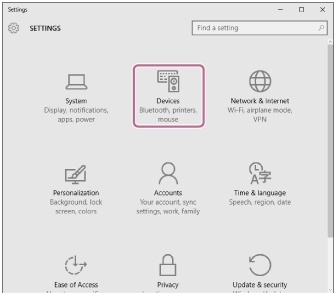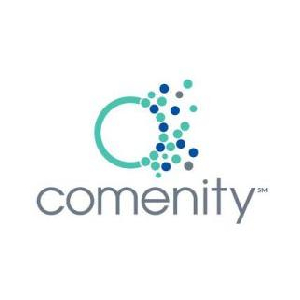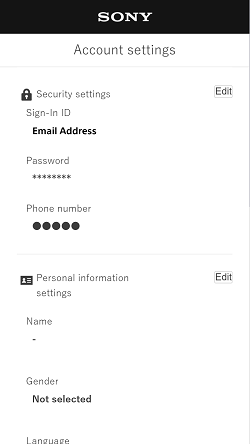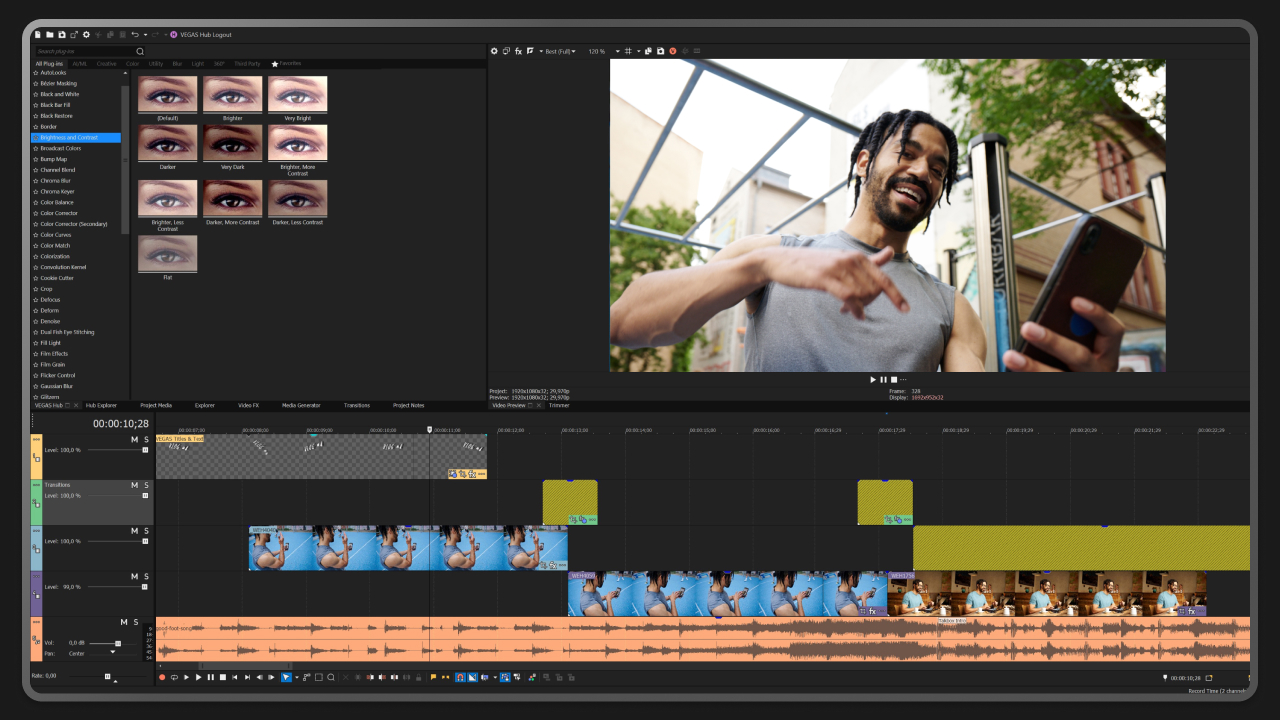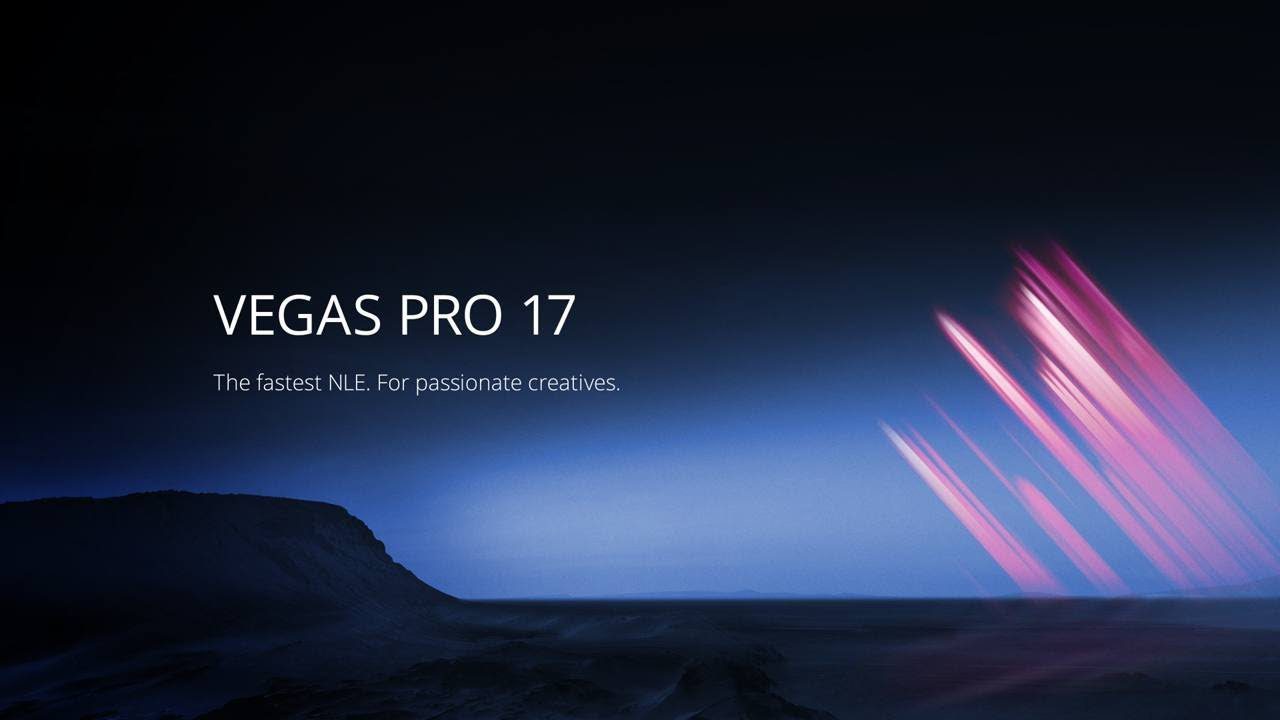Topic connect sony wh-1000xm4 to pc: Discover the simplest way to connect your Sony WH-1000XM4 headphones to your PC, enhancing your audio experience with this easy, step-by-step guide.
Table of Content
- How to connect Sony WH-1000XM4 to my PC?
- Understanding Sony WH-1000XM4 Features and Specifications
- Initial Setup for Connecting to a PC
- Step-by-Step Guide to Connect via Bluetooth
- Connecting Using a 3.5mm Audio Cable
- Troubleshooting Common Connection Issues
- Optimizing Audio Settings for PC
- YOUTUBE: How to Pair Sony WH1000XM3 1000XM4 to Windows 11 Laptop
- Using Sony Headphones Connect App for Enhanced Experience
- Multipoint Connection: Pairing with Multiple Devices
- Maintaining Your Headphones for Longevity
- FAQs and Tips for Sony WH-1000XM4 Users
How to connect Sony WH-1000XM4 to my PC?
To connect the Sony WH-1000XM4 headphones to your PC, follow these steps:
- Click the Start button on your PC.
- Go to Settings.
- Click on Devices.
- Within the Devices settings, click on the Bluetooth tab.
- Toggle the Bluetooth switch to turn on the Bluetooth function.
- On your Sony WH-1000XM4 headphones, press and hold the power button for 7 seconds to enter pairing mode.
- Once in pairing mode, your headphones should appear as a discoverable device on your PC.
- On your PC, click on the Add Bluetooth or other devices option.
- Select the Bluetooth device option.
- Choose your Sony WH-1000XM4 headphones from the list of available devices.
- Follow any additional prompts or instructions to complete the pairing process.
After the successful pairing, your Sony WH-1000XM4 headphones should be connected to your PC and ready to use for audio playback or communication.
READ MORE:
Understanding Sony WH-1000XM4 Features and Specifications
The Sony WH-1000XM4 headphones are acclaimed for their exceptional noise-cancellation capabilities, premium sound quality, and wireless convenience. Understanding their features and specifications is key to maximizing their potential when connected to your PC.
- Industry-Leading Noise Cancellation: Utilizes Dual Noise Sensor technology to automatically adjust to your environment.
- High-Resolution Audio: Powered by DSEE Extreme technology, the WH-1000XM4s upscale compressed music files in real-time, enhancing the listening experience.
- Long Battery Life: Offers up to 30 hours of battery life on a single charge, with a quick charging feature that provides 5 hours of playback from just 10 minutes of charging.
- Touch Controls: Manage playback, calls, and volume with intuitive touch sensor controls.
- Speak-to-Chat Technology: Automatically pauses playback when you speak to someone, resuming once your conversation has ended.
- Multipoint Connection: Can be paired with two Bluetooth devices at the same time, allowing for seamless device switching.
- Adaptive Sound Control: Smart listening technology adjusts ambient sound settings based on your activities for the optimal audio experience.
- Wearing Detection: Pauses playback when headphones are removed and resumes when they are put back on, saving battery life.
- Customizable Sound: With the Sony | Headphones Connect app, customize sound levels to your preference, including the level of noise cancellation.
Equipped with these advanced features, the Sony WH-1000XM4 headphones are designed for an unparalleled audio experience, whether you\"re listening to music, attending virtual meetings, or enjoying movies and games on your PC.

Initial Setup for Connecting to a PC
Before you enjoy the exceptional sound quality of your Sony WH-1000XM4 headphones with your PC, a proper initial setup is crucial. Follow these steps to ensure a smooth connection process.
- Charge Your Headphones: Ensure your Sony WH-1000XM4 headphones are fully charged to avoid any connection interruptions.
- Check PC Bluetooth Capability: Verify that your PC has Bluetooth capability and that it\"s enabled. If your PC does not have Bluetooth, you may need to use a Bluetooth adapter.
- Update Bluetooth Drivers: Ensure your PC\"s Bluetooth drivers are up to date for the best performance and compatibility.
- Prepare Your Headphones: Put your Sony WH-1000XM4 headphones into pairing mode by holding down the power button for 7 seconds until you see the blue blinking light, indicating they are ready to pair.
- Bluetooth Settings on PC: Open the Bluetooth settings on your PC. You can find this in the \"Settings\" menu under \"Devices\" in Windows, or in the \"System Preferences\" under \"Bluetooth\" on a Mac.
- Pair the Headphones: In the Bluetooth settings on your PC, select \"Add Bluetooth or other device\" and choose your Sony WH-1000XM4 headphones from the list of available devices.
- Confirm Connection: Once selected, your PC will connect to the headphones. You may need to confirm the pairing on both the headphones and your PC.
After completing these steps, your Sony WH-1000XM4 headphones should be successfully connected to your PC, ready for you to enjoy high-quality audio for music, games, or calls.

Step-by-Step Guide to Connect via Bluetooth
Connecting your Sony WH-1000XM4 headphones to a PC via Bluetooth is a straightforward process. Follow these detailed steps to ensure a smooth setup and start enjoying wireless audio.
- Turn on Your Headphones: Press and hold the power button on your WH-1000XM4 headphones until the indicator light flashes blue, signaling Bluetooth pairing mode.
- Open PC Bluetooth Settings: On your PC, navigate to the Bluetooth settings. This can usually be found under \"Settings\" > \"Devices\" > \"Bluetooth & other devices\" in Windows, or \"System Preferences\" > \"Bluetooth\" on a Mac.
- Enable Bluetooth on Your PC: If it\"s not already on, turn on the Bluetooth function on your PC to make it discoverable to other devices.
- Search for Devices: Click \"Add Bluetooth or other device\" and select \"Bluetooth\" from the options on your PC. It will start searching for available devices.
- Select Your Headphones: Find \"WH-1000XM4\" in the list of available devices and select it to begin the pairing process.
- Complete the Pairing: Follow any on-screen instructions to complete the pairing process. You may need to confirm the pairing on both your headphones and PC.
- Confirmation: Once connected, you will hear a voice prompt from the headphones indicating \"Bluetooth connected,\" and your PC will show the headphones as connected.
After successfully connecting, you can manage your audio output settings to ensure sound plays through your Sony WH-1000XM4 headphones. Enjoy a seamless audio experience with wireless freedom.

Connecting Using a 3.5mm Audio Cable
For those who prefer a wired connection or when Bluetooth is not an option, the Sony WH-1000XM4 headphones can also be connected to a PC using a 3.5mm audio cable. This method ensures a stable audio connection and can be particularly useful for environments with high wireless interference or when preserving battery life is a priority.
- Locate the Audio Input: Find the 3.5mm headphone jack on your PC. This is typically located on the side of laptops or on the front or back of desktop towers.
- Connect the Audio Cable: Insert one end of the 3.5mm audio cable into the headphone jack on your PC and the other end into the jack on your Sony WH-1000XM4 headphones.
- Switch to Wired Mode: With the cable connected, your WH-1000XM4 will automatically switch to wired mode. No need to turn the headphones on.
- Adjust the PC Audio Output: Go to the sound settings on your PC and ensure the output is set to the headphones. This might be done automatically, but it\"s always good to check.
This simple, direct connection method bypasses Bluetooth connectivity issues and provides an uninterrupted listening experience, with the added benefit of the WH-1000XM4\"s active noise cancellation and premium sound quality.
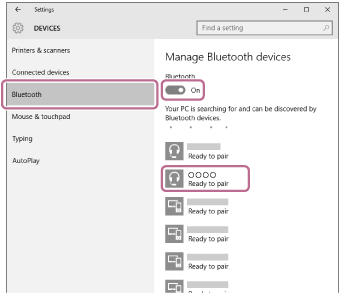
_HOOK_
Troubleshooting Common Connection Issues
Even with Sony\"s advanced technology, users might occasionally encounter issues when connecting their WH-1000XM4 headphones to a PC. Here are some steps to troubleshoot common connection problems effectively.
- Check Bluetooth Settings: Ensure Bluetooth is enabled on your PC and the headphones are in pairing mode. Sometimes, simply toggling Bluetooth off and on can resolve connectivity issues.
- Charge Your Headphones: Insufficient battery power can affect pairing. Ensure your headphones are adequately charged before attempting to connect.
- Remove and Re-pair: If your headphones have been previously paired with the device, try removing them from your PC\"s list of Bluetooth devices and then re-pair them.
- Update Drivers: Outdated Bluetooth drivers can cause connection problems. Check for the latest Bluetooth driver updates for your PC and install them.
- Restart Devices: Sometimes, a simple restart of both your headphones and PC can resolve the issue.
- Check Proximity: Ensure your headphones and PC are within the Bluetooth range, which is typically about 10 meters without any significant obstructions.
- Avoid Interference: Other wireless devices can interfere with Bluetooth connections. Try turning off other wireless devices nearby to see if this improves the connection.
- Reset Headphones: If all else fails, refer to your WH-1000XM4 manual for instructions on how to reset your headphones to factory settings, which can often resolve persistent connection issues.
Following these troubleshooting steps should help resolve most connectivity issues, allowing you to enjoy the high-quality audio experience offered by your Sony WH-1000XM4 headphones with your PC.
Optimizing Audio Settings for PC
After connecting your Sony WH-1000XM4 headphones to your PC, optimizing the audio settings can enhance your listening experience. Here are steps to ensure you get the best sound quality.
- Access Sound Settings: Open the Control Panel on your PC, and select \"Sound\" to view audio devices. Ensure your WH-1000XM4 headphones are selected as the default playback device.
- Enhance Audio Quality: In the \"Properties\" of your headphones, under the \"Advanced\" tab, choose the highest quality audio format available. This ensures you\"re getting the best possible sound quality.
- Adjust Equalizer Settings: If your PC has an audio manager or you\"re using third-party software, adjust the equalizer settings to match your listening preferences. Boosting the bass or treble can significantly improve your audio experience.
- Update Audio Drivers: Ensure that your PC\"s audio drivers are up to date. Outdated drivers can affect sound quality and performance.
- Use Sony Headphones Connect App: For more customization, use the Sony Headphones Connect app. It allows you to adjust noise cancellation levels, set sound effects, and customize the equalizer settings specifically for your WH-1000XM4 headphones.
- Disable Audio Enhancements: In some cases, Windows audio enhancements can interfere with the sound quality. Try disabling these enhancements in the \"Sound\" settings under \"Playback Devices\" if you experience issues.
By following these steps, you can significantly improve your audio experience, making the most of your Sony WH-1000XM4 headphones when connected to a PC.

How to Pair Sony WH1000XM3 1000XM4 to Windows 11 Laptop
\"Discover the art of pairing as we delve into the intricacies of creating perfect combinations. Watch our video to unlock the secrets of creating harmonious pairings that will elevate your culinary experiences to new heights!\"
How to Pair Sony WH-1000XM4 with Windows Laptop PC
\"Experience audio perfection like never before with the renowned Sony WH-1000XM4 headphones. Dive into our video to explore the cutting-edge features, exceptional sound quality, and unparalleled comfort of these state-of-the-art headphones that will revolutionize your music listening experience.\"
Using Sony Headphones Connect App for Enhanced Experience
The Sony Headphones Connect app significantly enhances your experience with the WH-1000XM4 headphones when connected to a PC. This powerful app opens up a world of customization and control over your listening experience.
- Download the App: Available on both Android and iOS, the first step is to download the Sony Headphones Connect app from the Google Play Store or the Apple App Store.
- Pair Your Headphones: Open the app and follow the on-screen instructions to pair your Sony WH-1000XM4 headphones with your smartphone.
- Customize Sound Settings: Use the app to adjust sound levels, set equalizer settings, and select surround sound presets based on your listening preferences or environment.
- Control Noise Cancellation: The app allows you to tweak the noise cancellation levels, enabling you to find the perfect balance between cancelling outside noise and allowing some ambient sound for awareness.
- Adaptive Sound Control: This feature automatically adjusts the sound settings based on your activity (staying, walking, running, or transport) for an optimal audio experience.
- Access Firmware Updates: Keep your WH-1000XM4 firmware up to date directly through the app for improved features and performance.
- Customize Controls: Personalize the headphone touch sensor controls to your liking, making it easier to play, pause, skip tracks, or activate voice assistant with just a tap or swipe on the headphone’s ear cup.
By leveraging the Sony Headphones Connect app, you can unlock the full potential of your WH-1000XM4 headphones, personalizing your audio experience to suit your lifestyle perfectly.
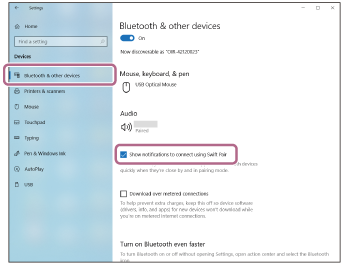
Multipoint Connection: Pairing with Multiple Devices
The Sony Headphones Connect app significantly enhances your experience with the WH-1000XM4 headphones when connected to a PC. This powerful app opens up a world of customization and control over your listening experience.
- Download the App: Available on both Android and iOS, the first step is to download the Sony Headphones Connect app from the Google Play Store or the Apple App Store.
- Pair Your Headphones: Open the app and follow the on-screen instructions to pair your Sony WH-1000XM4 headphones with your smartphone.
- Customize Sound Settings: Use the app to adjust sound levels, set equalizer settings, and select surround sound presets based on your listening preferences or environment.
- Control Noise Cancellation: The app allows you to tweak the noise cancellation levels, enabling you to find the perfect balance between cancelling outside noise and allowing some ambient sound for awareness.
- Adaptive Sound Control: This feature automatically adjusts the sound settings based on your activity (staying, walking, running, or transport) for an optimal audio experience.
- Access Firmware Updates: Keep your WH-1000XM4 firmware up to date directly through the app for improved features and performance.
- Customize Controls: Personalize the headphone touch sensor controls to your liking, making it easier to play, pause, skip tracks, or activate voice assistant with just a tap or swipe on the headphone’s ear cup.
By leveraging the Sony Headphones Connect app, you can unlock the full potential of your WH-1000XM4 headphones, personalizing your audio experience to suit your lifestyle perfectly.

Maintaining Your Headphones for Longevity
To ensure your Sony WH-1000XM4 headphones last as long as possible and continue to deliver high-quality sound, follow these maintenance tips:
- Regular Cleaning: Use a soft, dry cloth to gently wipe the headphones and ear pads. Avoid using water or cleaning solutions directly on the headphones.
- Ear Pads Care: Detach the ear pads periodically to remove any dust or debris. Clean them according to the manufacturer’s instructions, typically using a gentle, damp cloth.
- Storage: When not in use, store your headphones in the provided carrying case to protect them from dust and physical damage.
- Avoid Extreme Conditions: Keep your headphones away from extreme temperatures, humidity, and direct sunlight to prevent damage to the battery and circuitry.
- Charge Properly: Use only the supplied charging cable and avoid overcharging the headphones. It\"s best to charge them before the battery is completely depleted.
- Firmware Updates: Regularly check for and install firmware updates through the Sony Headphones Connect app to improve performance and add new features.
- Cable Management: Avoid twisting or bending the audio and charging cables excessively to prevent internal wire damage.
By following these simple care and maintenance steps, you can significantly extend the life of your Sony WH-1000XM4 headphones and enjoy their exceptional sound quality for years to come.
_HOOK_
READ MORE:
FAQs and Tips for Sony WH-1000XM4 Users
Here are some frequently asked questions and tips for maximizing your Sony WH-1000XM4 headphones\" performance when connecting to a PC and beyond.
- Can I connect the WH-1000XM4 to two devices simultaneously? Yes, thanks to Multipoint Connection, you can be connected to two devices at the same time, allowing easy switching between devices.
- Why won\"t my headphones connect to my PC? Ensure your headphones are in pairing mode and your PC\"s Bluetooth is on. If issues persist, try restarting both devices or removing the WH-1000XM4 from your PC\"s Bluetooth list and reconnecting.
- How can I improve battery life? Reduce the volume level and turn off noise cancellation when not needed to extend battery life. Always store your headphones in the carrying case when not in use.
- How do I update the firmware? Use the Sony Headphones Connect app to easily update your headphones\" firmware, ensuring they have the latest features and improvements.
- What\"s the best way to clean my WH-1000XM4? Use a soft, dry cloth for the headphones and earpads. Do not use any liquids or solvents as they can damage the materials.
- Can I use my headphones while charging? It\"s not recommended to use your headphones while they are charging as it may affect battery life and performance.
- How do I ensure the best sound quality? Choose the highest quality audio format in your PC\"s sound settings and use the Sony Headphones Connect app to customize the equalizer to your preference.
For any other specific issues or detailed support, refer to the Sony WH-1000XM4 user manual or contact Sony customer support for assistance.
Discover the seamless integration of Sony WH-1000XM4 with your PC for an unparalleled audio experience, ensuring effortless connections and optimal sound quality. Make every moment resonate with clarity and comfort.