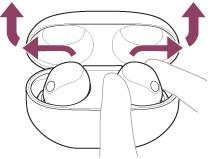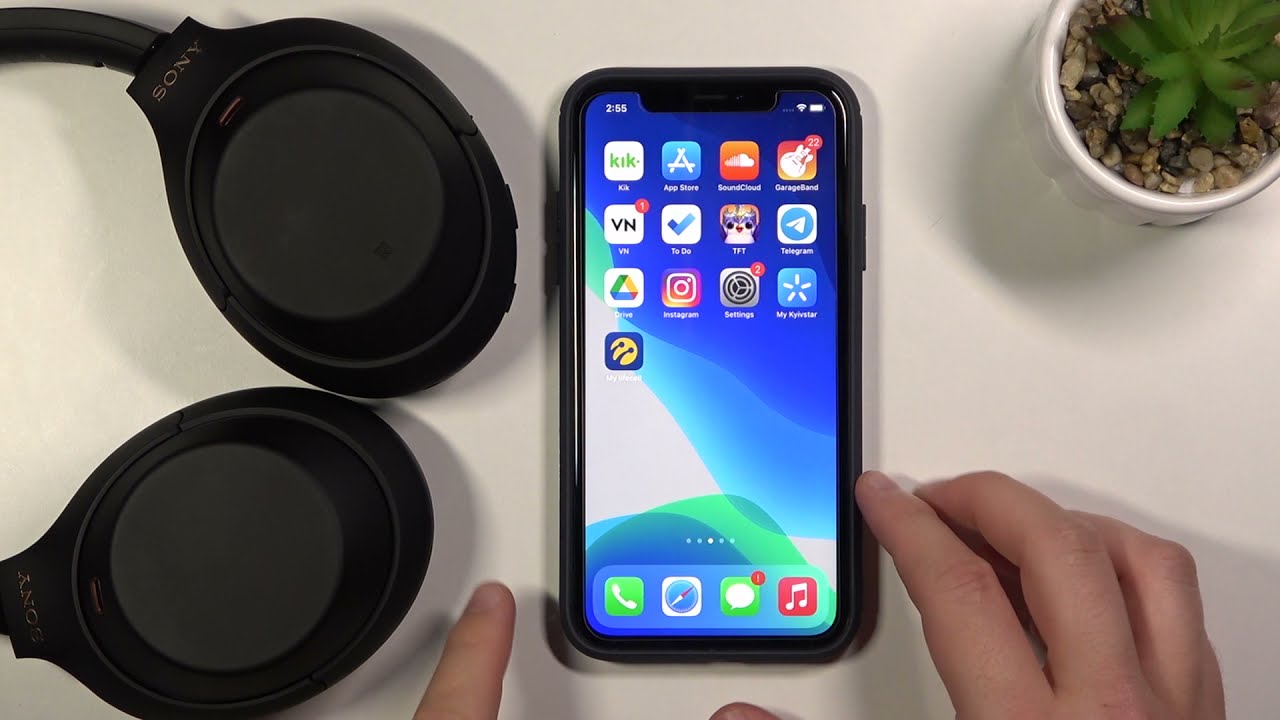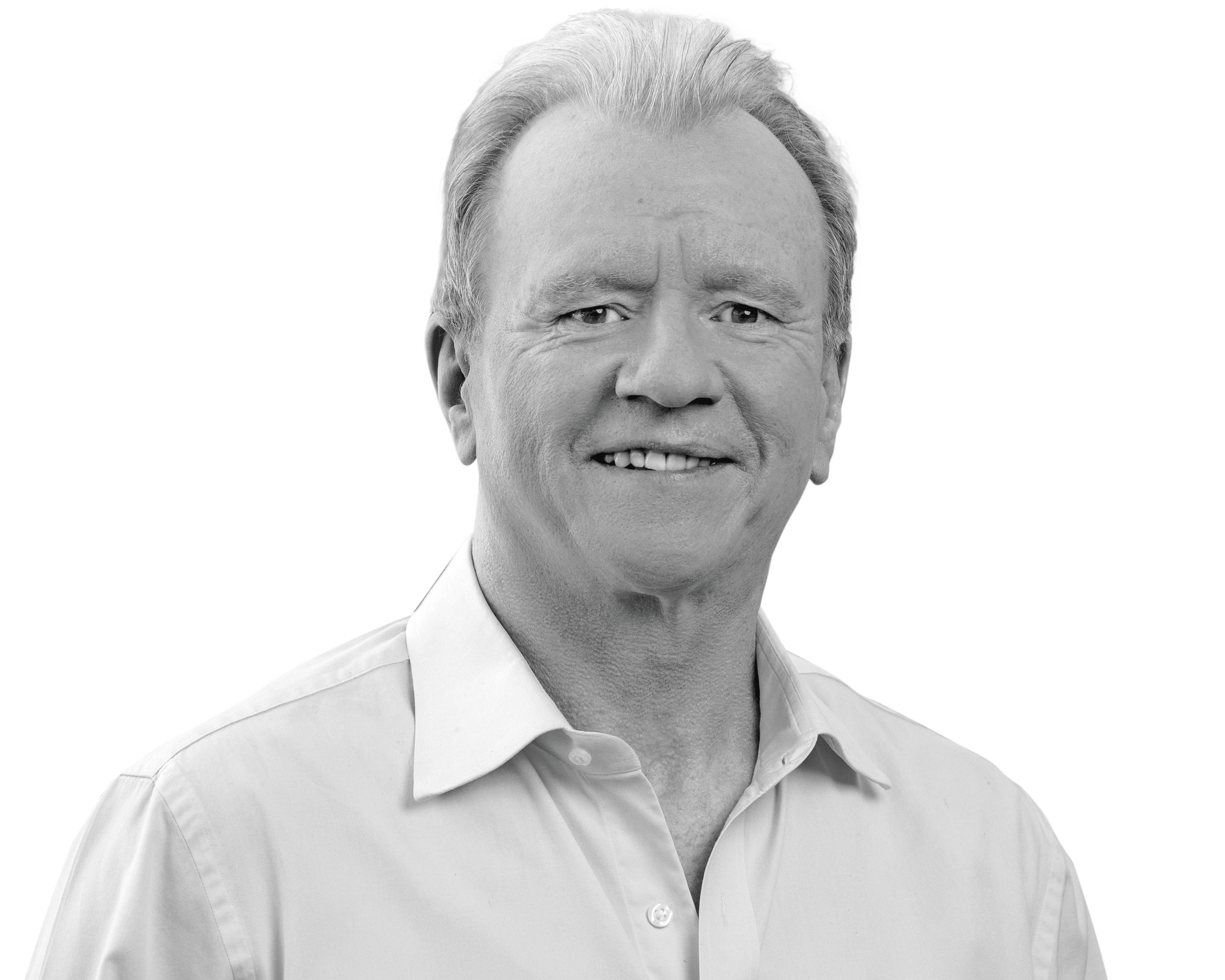Topic how to pair sony wf-1000xm4 headphones: Discover the ease of connecting your Sony WF-1000XM4 headphones with our step-by-step guide,ensuring a seamless audio experience across all your devices.
Table of Content
- How do I enter pairing mode on my Sony WF-1000XM4 headphones?
- Step-by-Step Pairing Guide
- Pairing with Android Devices
- Pairing with iOS Devices
- Connecting to Windows PCs
- Connecting to Mac Computers
- Using Sony Headphones Connect App
- YOUTUBE: WF-1000XM4 Device Registration: Pairing Guide for First-time Setup
- Pairing with Multiple Devices
- Troubleshooting Pairing Issues
- Optimizing Sound Quality
- Updating Firmware for Enhanced Performance
How do I enter pairing mode on my Sony WF-1000XM4 headphones?
To enter pairing mode on your Sony WF-1000XM4 headphones, follow these steps:
- Remove both units of the headphones from the charging case. The headphones will turn on automatically.
- Make sure the headphones are in both of your ears.
- On both units of the headphones, press and hold your fingers to the touch sensors simultaneously until you hear a voice prompt or see the indication light flashing.
- The headphones are now in pairing mode and ready to connect to your device.
Note: Make sure your device\'s Bluetooth is turned on and in pairing mode as well. This allows your Sony WF-1000XM4 headphones to discover and connect to your device.
READ MORE:
Step-by-Step Pairing Guide
Pairing your Sony WF-1000XM4 headphones is a straightforward process. Follow these steps to enjoy your music wirelessly:
- Remove the earbuds from their charging case. This automatically puts them into pairing mode.
- If pairing for the first time, the voice guidance will say \"Bluetooth pairing\".
- On your device (phone, tablet, or computer), go to Bluetooth settings and search for new devices.
- Select \"WF-1000XM4\" from the list of found devices.
- If prompted, confirm the pairing on your device. You may hear a voice prompt confirming the connection.
- Once connected, start playing audio on your device to enjoy the sound from your headphones.
Note: If the headphones do not enter pairing mode, you can manually activate it by placing both earbuds in your ears, then touch and hold the sensors on both earbuds for about 7 seconds until you hear the voice guidance.
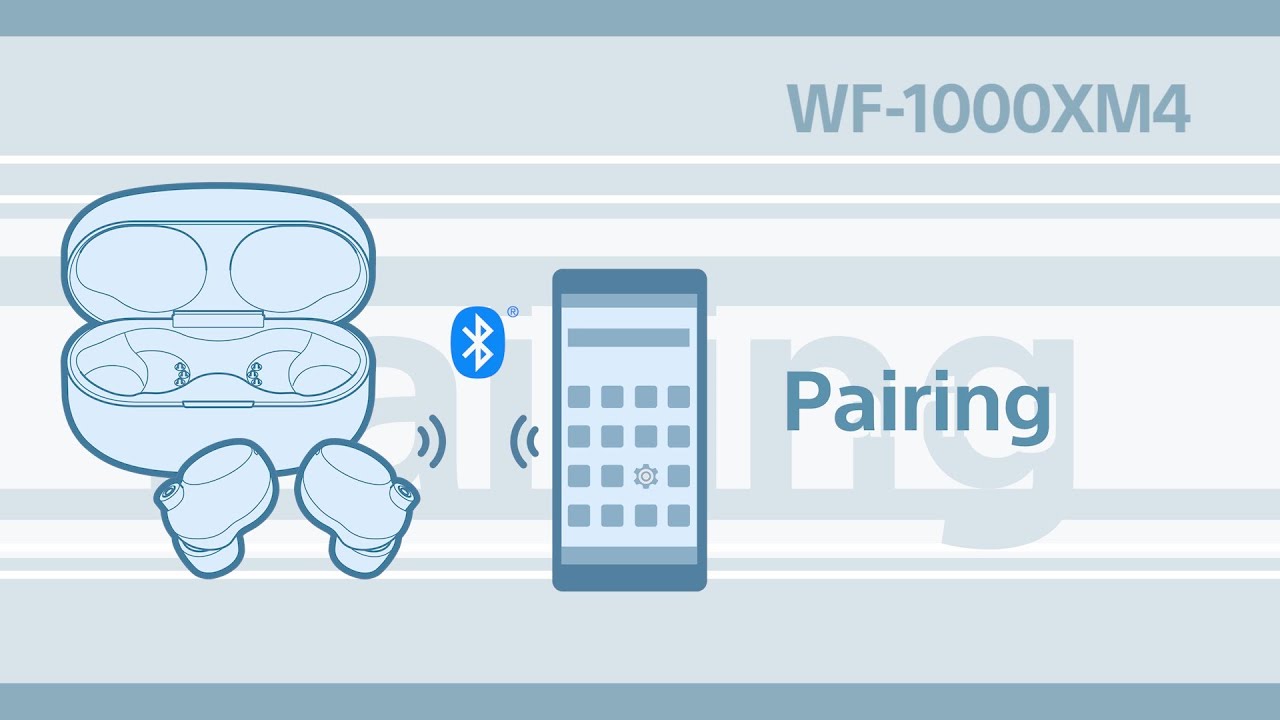
Pairing with Android Devices
Connect your Sony WF-1000XM4 headphones with your Android device by following these simple steps:
- Ensure your headphones are in pairing mode by taking them out of the charging case.
- On your Android device, open Settings and navigate to \"Connections\" or \"Bluetooth\" settings.
- Toggle on the Bluetooth switch to enable Bluetooth.
- Your device will start searching for available Bluetooth devices. Select \"WF-1000XM4\" from the list.
- If prompted, accept the pairing request on your Android device.
- Once paired, a confirmation message will appear, and you can start enjoying your music.
Note: For devices with NFC, simply touch your Android device to the NFC logo on your headphones\" case for an instant connection.

Pairing with iOS Devices
To seamlessly connect your Sony WF-1000XM4 headphones with an iOS device, follow these steps:
- Start with your headphones in pairing mode, which is activated by removing them from the charging case.
- On your iOS device, open the Settings app and tap on Bluetooth to enable it.
- The device will begin searching for nearby Bluetooth devices. Select \"WF-1000XM4\" from the list of devices.
- If a pairing request appears, accept it to complete the connection process.
- Once the headphones are successfully connected, you can start enjoying your music or podcasts.
Note: If the headphones are already paired with another device, you may need to disconnect them from that device before they will appear in the list of available devices on your iOS device.

Connecting to Windows PCs
Easily pair your Sony WF-1000XM4 headphones with a Windows PC by following these steps:
- Ensure your headphones are in pairing mode. Take them out of the charging case to activate this mode.
- On your Windows PC, click on the Start menu and go to Settings > Devices > Bluetooth & other devices.
- Turn on Bluetooth and click \"Add Bluetooth or other device\" and then select \"Bluetooth\".
- Your PC will start searching for available devices. Choose \"WF-1000XM4\" from the list of devices.
- Wait for the PC to connect to your headphones. A notification will confirm the successful connection.
Note: If your PC doesn’t find the headphones, ensure they are in pairing mode and not connected to another device.
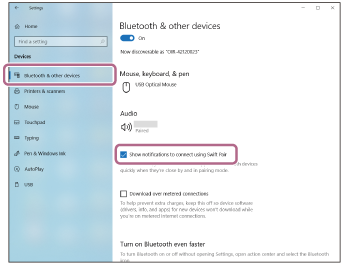
_HOOK_
Connecting to Mac Computers
Follow these steps to pair your Sony WF-1000XM4 headphones with a Mac computer:
- Make sure the headphones are in pairing mode by removing them from their charging case.
- On your Mac, click on the Apple menu and select \"System Preferences\", then click on \"Bluetooth\".
- Turn on Bluetooth if it\"s not already active. Your Mac will start searching for new devices.
- Select \"WF-1000XM4\" from the list of devices. If prompted, click \"Pair\" to confirm.
- A notification will confirm the headphones are connected and ready to use.
Note: Ensure the headphones are not connected to another device, as this may prevent pairing with your Mac.

Using Sony Headphones Connect App
Enhance your Sony WF-1000XM4 experience with the Sony Headphones Connect App. Here\"s how to use it:
- Download and install the \"Sony Headphones Connect\" app from your smartphone\"s app store.
- Open the app and follow the on-screen instructions to pair your headphones.
- Once connected, the app will display various settings and options for your headphones.
- Use the app to customize sound settings, adjust noise cancellation levels, and update firmware.
- Explore additional features like Adaptive Sound Control, which adjusts sound settings based on your activity and surroundings.
Note: Make sure your headphones\" firmware is up to date for the best experience with the app.

WF-1000XM4 Device Registration: Pairing Guide for First-time Setup
\"Experience the magic of pairing as we take you on a journey of seamless connectivity. Watch our video to discover how effortlessly you can sync your devices and enhance your digital experience.\"
Sony Headphones WH-1000XM4: How to Pair and Connect to iPhones via Bluetooth
\"Step into the world of wireless technology and unleash the power of Bluetooth. Tune in to our video to explore the endless possibilities of connecting your devices wirelessly, making your life easier and more convenient.\"
Pairing with Multiple Devices
Pair your Sony WF-1000XM4 headphones with multiple devices for a versatile listening experience. Follow these steps:
- Pair the headphones with the first device as described in the general pairing instructions.
- To pair with a second device, put the headphones back into the charging case and then remove them to re-enter pairing mode.
- On the second device, go to the Bluetooth settings and select \"WF-1000XM4\" to pair.
- Once paired, the headphones can remember multiple devices, though they can only connect to one device at a time.
Note: To switch between paired devices, disconnect the headphones from the current device and connect to the other device from the device\"s Bluetooth settings.

Troubleshooting Pairing Issues
Encountering difficulties pairing your Sony WF-1000XM4 headphones? Here are some steps to resolve common issues:
- Ensure your headphones are charged and within range of the device.
- Check if the headphones are already connected to another device. If so, disconnect them first.
- Restart the headphones by placing them back in the charging case for a few seconds, then try pairing again.
- On your device, forget the \"WF-1000XM4\" from your Bluetooth settings and then attempt to re-pair.
- Ensure your device\"s Bluetooth is turned on and functioning properly.
- If issues persist, consider resetting your headphones to their factory settings.
Note: For specific device-related issues, refer to the device\"s user manual or support resources.
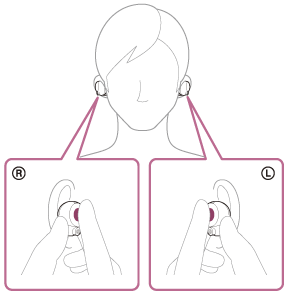
Optimizing Sound Quality
Maximize the audio performance of your Sony WF-1000XM4 headphones with these tips:
- Choose the right size of ear tips for a snug fit. Proper fit enhances sound quality and noise cancellation.
- Use the Sony Headphones Connect app to access the equalizer and customize sound profiles according to your preference.
- Enable DSEE (Digital Sound Enhancement Engine) in the app to improve the quality of compressed music files.
- For the best sound experience, use a device that supports LDAC, Sony\"s high-resolution audio codec.
- Keep your headphones\" firmware updated through the Sony Headphones Connect app for ongoing sound improvements.
Note: Environmental factors like noise levels and wind can affect sound quality. Use the app\"s Adaptive Sound Control for optimal settings in different environments.
_HOOK_
READ MORE:
Updating Firmware for Enhanced Performance
Keep your Sony WF-1000XM4 headphones performing at their best by regularly updating the firmware:
- Install the Sony Headphones Connect app on your smartphone, available on both Android and iOS.
- Connect your headphones to your smartphone via Bluetooth.
- Open the Sony Headphones Connect app and follow the prompts to check for firmware updates.
- If an update is available, follow the on-screen instructions to download and install it.
- Ensure your headphones are sufficiently charged and remain connected during the update process.
Note: It\"s important not to interrupt the update process as it may affect the functionality of your headphones.
Enjoy unmatched audio quality with your Sony WF-1000XM4 headphones by following these easy pairing and optimization steps for a superior listening experience.