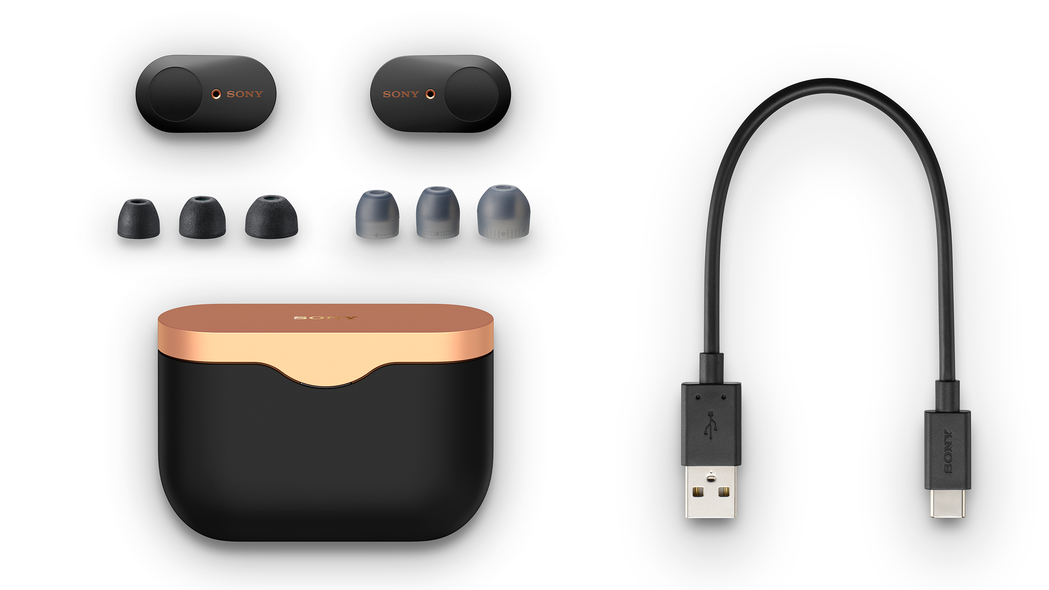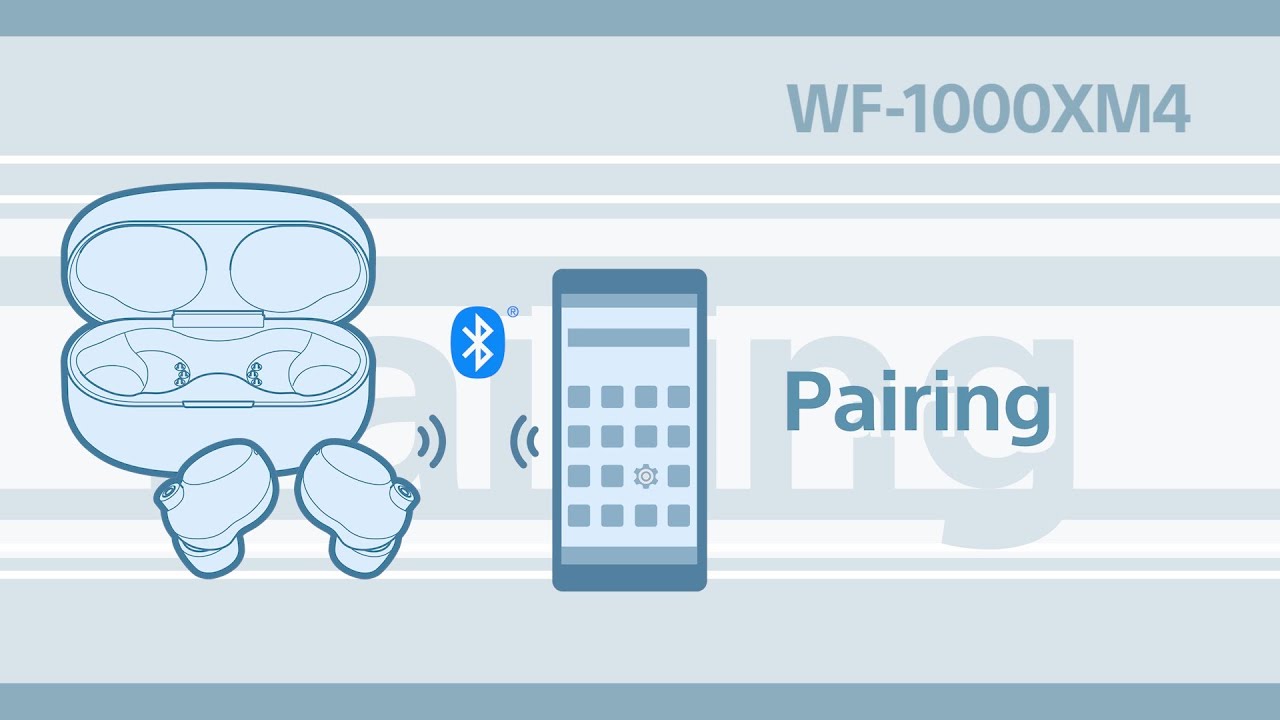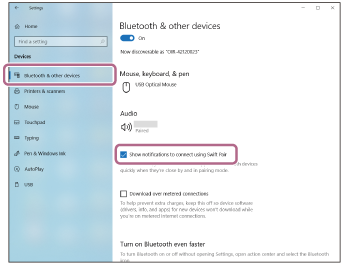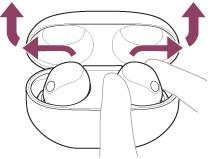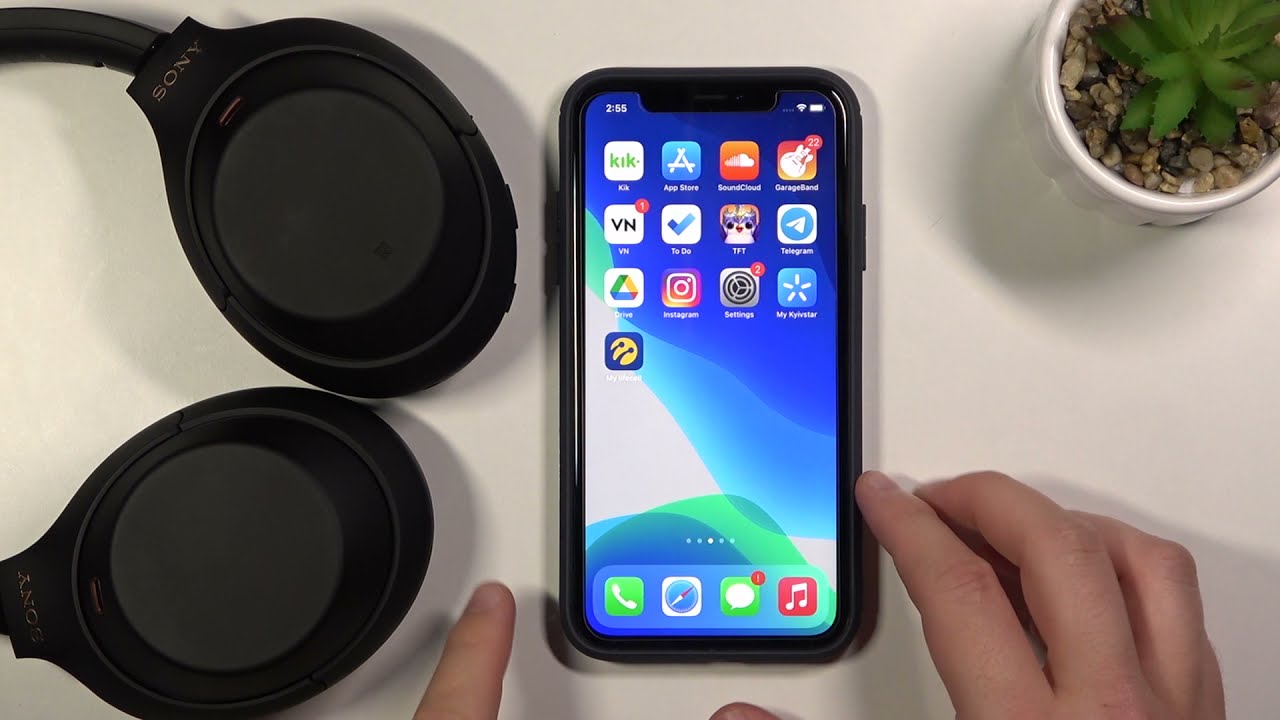Topic how to pair sony wf-1000xm3 with iphone: Discover the seamless integration of Sony WF-1000XM3 earbuds with your iPhone. This guide simplifies the pairing process, ensuring a flawless audio experience with your high-end Sony earbuds. Let"s dive into the world of superior sound.
Table of Content
- How to pair Sony WF-1000XM3 with iPhone?
- Initial Preparation for Pairing
- Entering Pairing Mode
- Pairing with iPhone
- Connecting to Multiple Devices
- Troubleshooting Common Issues
- Advanced Features and Controls
- YOUTUBE: Connect Sony WF-1000XM3 with iPhone
- Maximizing Battery and Charging
- Using Sony Headphones Connect App
How to pair Sony WF-1000XM3 with iPhone?
To pair your Sony WF-1000XM3 with an iPhone, follow these steps:
- Remove both units of the headset from the charging case. The headset will turn on automatically.
- On your iPhone, go to the home screen and tap on the \"Settings\" app.
- In the Settings menu, tap on \"Bluetooth\".
- Make sure the Bluetooth switch is turned on.
- Now, on the Sony WF-1000XM3, press and hold the touch-sensitive panel on the left earbud for about 7 seconds until the indicator light starts flashing white.
- On your iPhone, under \"Other Devices\", you should see the Sony WF-1000XM3 listed. Tap on it to connect.
- If prompted, confirm the pairing by tapping \"Pair\" on your iPhone.
- Once connected, the indicator light on the Sony WF-1000XM3 will stop flashing and remain lit.
That\'s it! Your Sony WF-1000XM3 is now paired and connected to your iPhone.
Note: If you have previously paired the WF-1000XM3 with another device, make sure it is disconnected or turned off before attempting to pair it with your iPhone.
READ MORE:
Initial Preparation for Pairing
Before pairing your Sony WF-1000XM3 with your iPhone, ensure a smooth setup process by following these preparatory steps:
- Check Battery Levels: Ensure your WF-1000XM3 earbuds are sufficiently charged. A low battery can interrupt the pairing process.
- Update Firmware: If available, update your earbuds to the latest firmware for optimal performance. Check the Sony support page for firmware updates.
- Distance Between Devices: Keep your earbuds within 1 meter of your iPhone to ensure a strong Bluetooth connection.
- Delete Previous Pairing Records: If your earbuds were previously paired with other devices, you might need to delete these pairings. The WF-1000XM3 can store up to 8 devices, and the oldest pairing will be overwritten if a new device is added.
- Turn Off Other Bluetooth Devices: To avoid interference, turn off other Bluetooth devices in the vicinity when pairing.
- Prepare iPhone\"s Bluetooth: Ensure your iPhone\"s Bluetooth is turned on and ready to discover new devices.
Once these steps are completed, your earbuds and iPhone are ready for pairing.

Entering Pairing Mode
To successfully pair your Sony WF-1000XM3 earbuds with an iPhone, it\"s essential to enter the pairing mode correctly. Follow these steps to initiate the pairing process:
- Remove Earbuds from Charging Case: Begin by taking your WF-1000XM3 earbuds out of the charging case. This action automatically puts the earbuds into pairing mode for the first time or after they have been initialized.
- Manual Activation for Second Time Pairing: If you are pairing a second device or re-pairing, manually activate pairing mode. Do this by wearing the earbuds and simultaneously pressing and holding the touch sensors on both earbuds for at least 7 seconds. You will hear a notification sound and voice guidance indicating \"Bluetooth pairing\" from the left unit.
- Pairing Mode Time Limit: Remember that the pairing mode will be canceled if not completed within 5 minutes. If this happens, simply place the earbuds back into the charging case and start the process again.
- Indicator of Successful Entry: You will know that the earbuds have successfully entered pairing mode when you hear the notification sound and voice guidance.
Once the earbuds are in pairing mode, they are ready to connect with your iPhone.
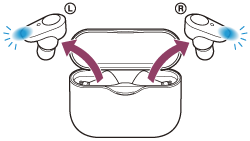
Pairing with iPhone
Connecting your Sony WF-1000XM3 earbuds with an iPhone is straightforward. Follow these steps:
- Ensure Earbuds Are in Pairing Mode: After entering the pairing mode as previously described, a notification sound and voice guidance will confirm the earbuds are ready to pair.
- Open iPhone\"s Bluetooth Settings: On your iPhone, go to \"Settings\" and then select \"Bluetooth\". Turn on the Bluetooth function to start searching for devices.
- Select WF-1000XM3 from the Device List: In the list of available devices, choose \"WF-1000XM3\". If prompted for a passkey, enter \"0000\".
- Confirmation of Connection: Once connected, you will hear a voice guidance saying “Bluetooth connected” from the earbuds. This confirms that your WF-1000XM3 earbuds are successfully paired with your iPhone.
- Reconnection: For future connections, the earbuds will automatically connect to your iPhone if Bluetooth is enabled and the devices are near each other.
Note: If the earbuds were previously paired with 8 devices, the oldest paired device will be replaced with the new one. If there are any issues in connection, ensure no previous pairing information is conflicting and try pairing again.

Connecting to Multiple Devices
The Sony WF-1000XM3 earbuds can be paired with multiple devices, but it\"s important to note that they can only play music from one device at a time. Here\"s how to manage connections with multiple devices:
- Pairing with Multiple Devices: Your WF-1000XM3 can store pairing information for up to 8 devices. When pairing with a new device, the oldest pairing information gets overwritten if the maximum is reached.
- Switching Between Paired Devices: To switch between paired devices, disconnect the current Bluetooth connection and select WF-1000XM3 from the Bluetooth settings of the other device. The earbuds will then connect to the new device.
- Deleting Pairing Information: If you need to reset the pairing list, you can delete all pairing information by initializing the headset. Refer to the device manual for instructions on initializing.
- Reconnecting to a Device: To reconnect with a previously paired device, simply select WF-1000XM3 from the device\"s Bluetooth settings. Ensure the earbuds are not connected to another device at the time.
Note: Always keep your earbuds and the device within 1 meter of each other during the pairing process for a stable connection.
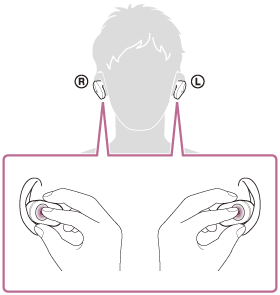
_HOOK_
Troubleshooting Common Issues
Encountering issues while pairing your Sony WF-1000XM3 with an iPhone? Here are some common problems and their solutions:
- Device Not Connecting: If your earbuds are not connecting, ensure they are in pairing mode. If [WF-1000XM3] does not appear on the iPhone’s Bluetooth list, restart the pairing process.
- Automatic Connection Issues: Sometimes, the earbuds might try to connect automatically to the last connected device. If this is not desired, turn off the Bluetooth on the previously connected device.
- Deleting Pairing Information: If you\"re facing persistent issues, try deleting the pairing information from your iPhone and the earbuds. This can often resolve connection problems.
- Indicator Light Behavior: Pay attention to the indicator lights on the earbuds. Their behavior can give you clues about the status of the earbuds, whether they’re in pairing mode, initialized, or facing charging issues.
- Headset Initialization: As a last resort, you can initialize the headset to restore factory settings. This process will delete all pairing information and may resolve complex issues.
These steps should help you resolve most of the common pairing issues with the Sony WF-1000XM3 and an iPhone.

Advanced Features and Controls
The Sony WF-1000XM3 earbuds offer a range of advanced features and controls for an enhanced audio experience:
- Touch Controls: The earbuds come with convenient touch controls on each bud. You can perform actions like playing/pausing music, skipping tracks, and adjusting the volume with simple taps on the earbuds.
- Music Playback Control: Quick taps allow you to skip to the next track (two taps) or the previous track (three taps).
- Volume Adjustments: Initially, you might not be able to adjust the volume directly on the headset. Use the connected device or the Sony | Headphones Connect app for volume control.
- Customizable Touch Sensor: The functions assigned to the touch sensors can be customized using the Sony | Headphones Connect app. For instance, the music playback function assigned to one earbud can be switched to the other.
- Noise Cancelling and Sound Control: The earbuds feature dual noise sensor technology and adaptive sound control, automatically adjusting noise cancellation based on your environment.
- App Connectivity: For more personalized settings, the Sony | Headphones Connect app offers additional controls and features for your earbuds.
These features ensure that the WF-1000XM3 earbuds not only provide high-quality audio but also a user-friendly and customizable experience.
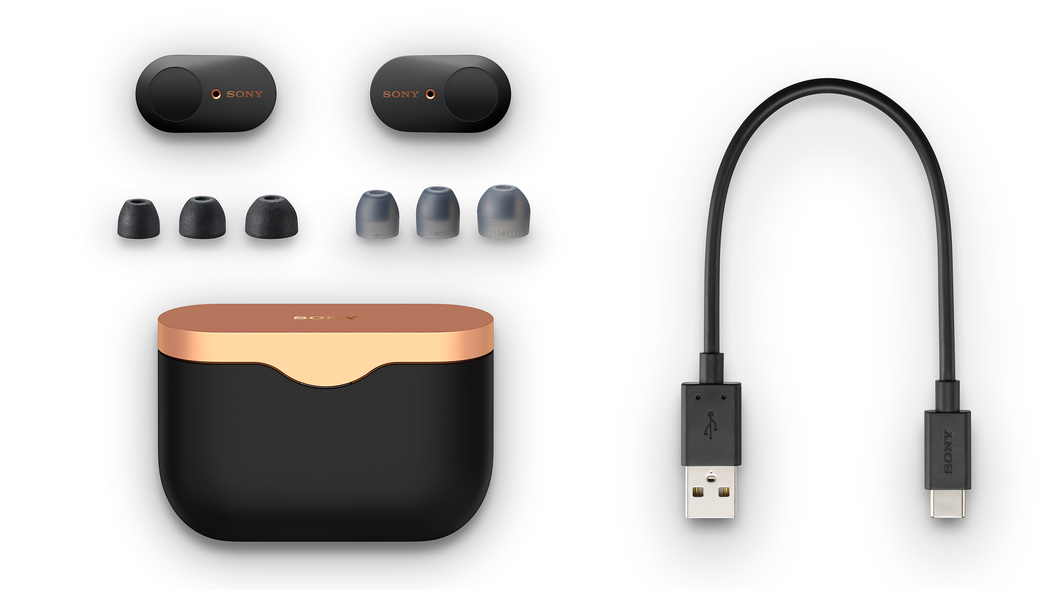
Connect Sony WF-1000XM3 with iPhone
Are you tired of searching for the perfect combination in your wardrobe? Look no further! Our video on pairing will give you foolproof tips on how to effortlessly match your clothes and accessories, taking your style game to the next level. Don\'t miss out on creating stunning outfits with our expert guidance!
Sony WF 1000XM3 Pairing Mode Entry
Ready to explore a new world of creativity? Our video on mode entry will unlock the secrets of different modes in your favorite software. Whether you\'re a beginner or an experienced user, this video will guide you through the mode entry process, helping you navigate through the software\'s features like a pro. Get ready to elevate your skills and dive into the exciting realm of mode entry!
Maximizing Battery and Charging
To ensure optimal performance and longevity of your Sony WF-1000XM3 earbuds, following best practices for battery maintenance and charging is crucial. Here are some guidelines to help you maximize battery life and maintain efficient charging:
- Regular Charging: Charge your earbuds regularly. Avoid draining the battery completely as it may reduce the overall battery life.
- Using the Charging Case: Store the earbuds in the charging case when not in use. This not only keeps them safe but also ensures they are charged and ready for use.
- Avoid Overcharging: Do not leave the earbuds in the charging case after they are fully charged to prevent overcharging which can degrade battery health.
- Monitoring Battery Level: Keep an eye on the battery level. Most devices, including iPhones, indicate the battery level of connected Bluetooth devices. This helps you to recharge the earbuds before the battery completely drains.
- Optimal Charging Environment: Charge your earbuds in a cool, dry environment. Excessive heat or cold can affect battery performance and lifespan.
- Using Original Charger: Always use the original charging case and cable provided with your WF-1000XM3 for charging. Using non-original or incompatible chargers can harm the battery.
- Regular Firmware Updates: Keep your earbuds’ firmware up to date using the Sony Headphones Connect app. Firmware updates often include improvements to battery management.
- Clean Charging Ports: Keep the charging ports clean. Dust and debris can cause charging issues.
By following these simple steps, you can ensure that your Sony WF-1000XM3 earbuds always have enough power to deliver the high-quality audio experience you expect from them.

READ MORE:
Using Sony Headphones Connect App
The Sony Headphones Connect App enhances your experience with the WF-1000XM3 earbuds by offering personalized settings and additional features. Here\"s how to use it effectively:
- Download the App: Install the \"Sony | Headphones Connect\" app from the Apple App Store.
- Open the App: Once installed, open the app on your iPhone.
- Pair Your Earbuds: Ensure your WF-1000XM3 earbuds are in pairing mode and connect them to your iPhone via Bluetooth.
- Connect to the App: With Bluetooth enabled, the app will automatically detect your earbuds. Follow the on-screen instructions to connect.
- Customize Your Experience: Inside the app, you can personalize various settings such as equalizer, sound levels, and noise cancellation settings.
- Firmware Updates: The app also allows you to update your earbuds\" firmware for enhanced performance and new features.
- Troubleshooting: Use the app for troubleshooting tips and guides if you encounter issues with your earbuds.
With the Sony Headphones Connect App, you can fully customize your listening experience to suit your preferences and get the most out of your WF-1000XM3 earbuds.
Mastering the pairing of Sony WF-1000XM3 with your iPhone enhances your audio experience. Our guide simplifies this process, ensuring seamless connectivity and exceptional sound quality. Embrace the power of wireless freedom and superior sound today!